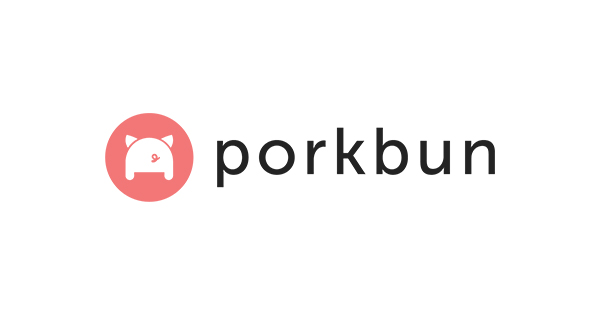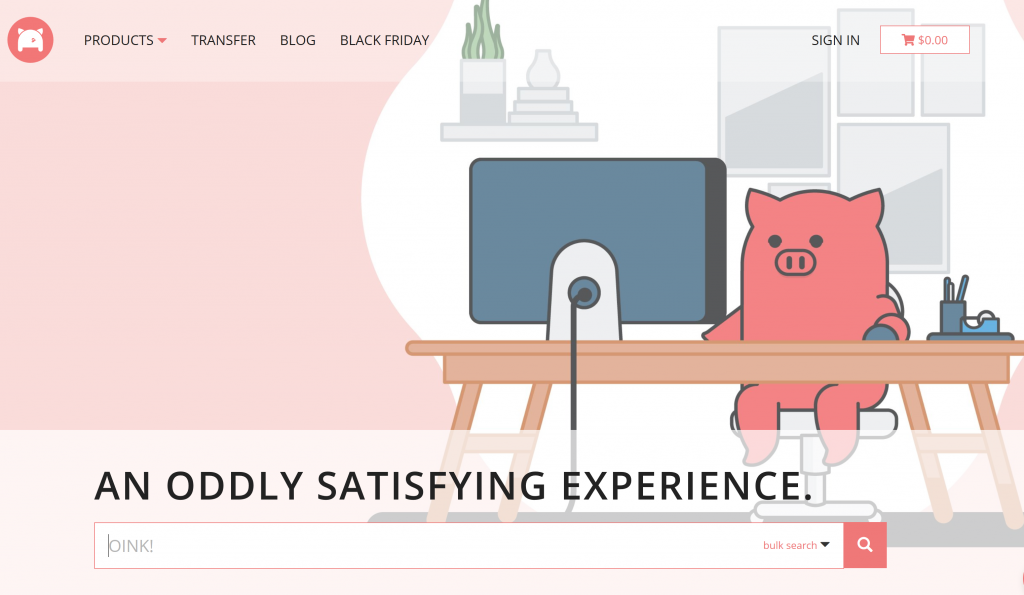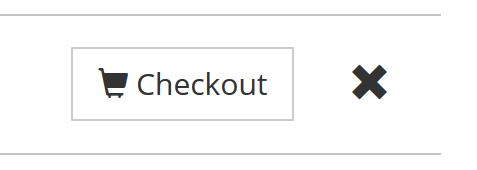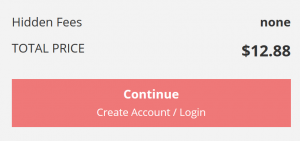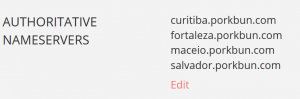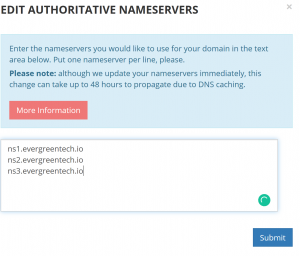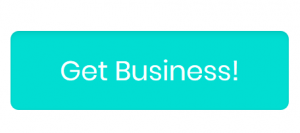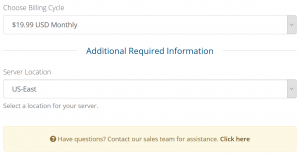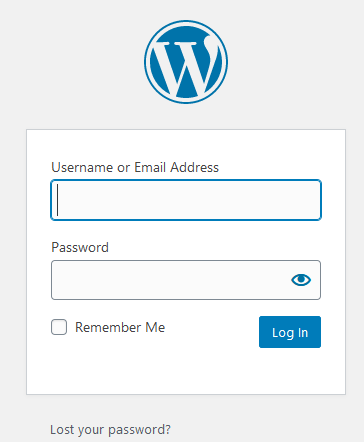You’re in Control: Best Hosting for Your Private Cloud (NextCloud)
October 12, 2019Should You Buy Your Website Domain from Your Web Host?
November 30, 2019How To Register a Domain (Porkbun), Link It To Fully Managed VPS Hosting (EvergreenTech.io) And Install WordPress
Hello there! Welcome to EvergreenTech. Do you want a super-powered WordPress website created with your own domain name? In this post you’ll go from zero to hero by registering a domain, establishing a host, linking your domain to your web server, and setting up your WordPress website. This step-by-step guide will take you all the way to getting WordPress installed on your server so you can log in as admin and build your website. The first step is registering a domain on the amazing Porkbun domain registrar. Porkbun is a newer company based in Portland, Oregon, USA. They are direct competitors of GoDaddy and Namecheap. Next, we’ll establish hosting on the blazing-fast virtual private servers provided by EvergreenTech.io. EvergreenTech is a modern, fully-managed VPS hosting provider with 100% positively reviewed support. You’re in good hands with both Porkbun and EGT. Finally, we’ll point your domain to your VPS so your website is accessible via your chosen domain name. Let’s get started, yay!
First, Why It’s A Good Idea To Separate Your Domain Provider and Hosting Provider
If a company is great at something, it’s usually just one thing. It’s a good idea to let the companies who do domain registrations handle your domains and let hosting companies handle your servers. If you have a domain through Porkbun and hosting through EvergreenTech and Porkbun were to go belly-up tomorrow you’d only need to find a new domain registrar.
Difference Between WordPress.com and WordPress.org
It’s good to know the difference between WordPress.com and WordPress.org. They might sound the same, but they are very different and many newcomers get them confused.
WordPress.com is a website building platform. You use the platform to build your website and it gets hosted on their servers, usually with a domain such as yoursite.wordpress.com. You can point your own domain to your wordpress.com site, but the underlying website files still reside on their servers.
WordPress.org is an open-source software that you can install on your own server and use it to build a website. You have access to modify (and break!) all of the files that power your site.
The main difference between the two is control. You have complete control over the open-source WordPress.org where you don’t have complete control over a website you build on WordPress.com. We’ll be installing WordPress.org so we have complete control over our website software.
Step 1: Register a Domain
We need to find a domain to host our website. A domain is also called a URL and some examples are google.com, evergreentech.io, amazon.com, etc. For this we’ll use Porkbun.
- Navigate to Porkbun.com. You’ll be greeted by a big search bar where you can type the domain name you wish to register. Enter some text you’d like to have in your domain. Porkbun will let you know if the domain you want is available or not and make some similar domain suggestions. Take your time here, it’s always good to start with a domain you’re happy with!

- Once you’ve found the perfect domain hit the little plus sign next to it to add to your cart and click the “Checkout” button.

- Click ‘Continue’ and create an account or log in.

- Once you’ve paid for your domain and created an account, click your account name at the top-right of the screen and click “Domain Management”
- Click ‘Details’ next to your domain.
- In the ‘Authoritative Nameservers’ section, click the ‘Edit’ link and enter the below information to get a jump start and point your domain to the EvergreenTech servers:


The EvergreenTech nameservers are below:
- Navigate to Porkbun.com. You’ll be greeted by a big search bar where you can type the domain name you wish to register. Enter some text you’d like to have in your domain. Porkbun will let you know if the domain you want is available or not and make some similar domain suggestions. Take your time here, it’s always good to start with a domain you’re happy with!
- ns1.evergreentech.io
- ns2.evergreentech.io
- ns3.evergreentech.io
- Finally, click ‘Submit’ and continue to section two below. Note: the nameservers can take 24-48 hours to propagate. You can check the propagation status here: https://dnschecker.org/
Step 2: Get Hosting for Your Domain
This is the fun part! It’s time to choose a hosting plan with EvergreenTech. Of course, there are other hosting providers but we’re going to use EvergreenTech in this guide. Go to the pricing page and pick a plan that suits your needs. If you’re just starting out and have a simple website and expect low traffic volumes, the Developer plan is a great place to start. You can always scale your plans up or down as necessary. If you run a small business and want to be fully prepared for traffic spikes we recommend the Business plan. The Corporate plan is a sweet spot with 4GB ram, dual CPU cores, and an 80GB solid-state drive. This is a load of power and can support a wide range of web applications and websites.
- Once you’ve chosen the right hosting plan for you, hit the button at the bottom of the chosen column:

- You’ll be taken to the Order page where you can choose your preferred billing cycle and your server location.

- Once you’ve made your choices, click the Continue button.
- Verify your chosen plan and click ‘Checkout’.
- Here you’ll create your account and verify your email address. You can sign up with a Facebook or Google account, or simply use your email address.
- Choose your preferred payment method, agree to the terms and conditions, and click ‘Complete Order’.
- That’s it! You’ll be contacted by an EvergreenTech.io representative shortly with your server details.
That’s all there is to it. You’ve now successfully purchased a web domain from Porkbun, linked it to EvergreenTech.io VPS hosting servers, and established a hosting plan for your website with EvergreenTech. Great work!